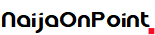Nowadays, AI tools are popping up like weeds, but many of them give you a completely unique experience. One AI tool that has just exploded onto the market is called character.ai. This is the type of artificial intelligence that can really breathe life and personality into your chatbot experience. However, what is character.ai, and how do you use it?
That’s what we’re here to explain. This is going to be an in-depth rundown of what this new AI tool is. You never know if this is something that you may be interested in.
One thing to note is that, since this is a new product, we expect it to receive updates or improvements over time. This can involve new features, bug fixes, or other additions. So, as such, this article will be updated accordingly. Feel free to check back every now and then to see if there have been any new updates. Now, without further ado, let’s dive in!
character.ai home page
What is character.ai?
character.ai is a tool that allows you to have lifelike conversations with different characters. Each character has their own specific personality, so each conversation will feel fresh.
Sure, chatbots like Gemini and ChatGPT are meant to emulate life-like conversations. However, what sets character.ai apart Is the fact that you can pick and choose from many different types of personalities. Different personalities will give you different types of responses, whether they are favorable or not.
These characters can be beloved cartoon characters, video game characters, real-life celebrities, etc. They can also be generic occupations like fitness instructors, teachers, etc.
How much does it cost to use character.ai?
Let’s cut right to the important question. Most AI tools cost money in some capacity, and character.ai is no different. However, the core functionality of this platform is not paywalled. You’re able to talk to any of the characters free of charge, and you can talk to them as long as you want. There is no token system that limits the number of queries you can make.
Also, you’re not using a lower-powered version of the AI models. You’re using the same model that everyone else is using.
So, what costs money? Well, for $9.99/month, you can get character.ai+. With it, you can skip waiting rooms, get faster responses, gain early access to new features, join the character.ai plus community, and gain a profile badge.
So, you are able to use the complete service free of charge. However, if you want an augmented experience with a few extra perks on top of that, you can get a subscription.
What is the waiting room?
One of the perks of getting the subscription service is that you won’t have to wait in the waiting room. One issue that many AI companies have is cluttered servers. During times when a ton of people are using the servers at the same time, they can completely fill up servers. It can take longer for you to get responses to your queries.
The waiting room is basically a queue for people who are waiting for server space to open up. If the servers are full, you’ll be put on a waitlist.
Well, if you are a character.ai+ subscriber, you will be able to skip the queue and have your queries answered immediately.
How do I use character.ai?
Here’s the fun part. If you want to use character.ai, it’s as simple as choosing the chatbot you want to communicate with. There’s a wide range of chatbots for you to choose from, so finding one that’s right for you should not be an issue.
When you open the interface. You will see several grids of chatbots to speak with. The interface will have featured chatbots, chatbots curated for you based on your usage, Etc. This should be enough to get you off to a good start. However, if you have a specific character in mind that you want to speak with, then you can use the search bar at the top right of the interface.


Once you start typing, you will see the search results start to populate. They will update as you type, so you may not even have to type the entire name of who you want to talk to. Once you click on the chatbot you want to speak to, you’ll be thrown right into a conversation with them.
Speaking With The chatbot
Here, it should be pretty natural. At the bottom of the screen, you will see the text field where you can type your response. Simply type the response you want, and let the conversation flow. You can either click on the send button at the right side of the text field or press Enter.


After you get a response, you will see the text bubble pop up. Along with that, you’ll see a few buttons under the text box. As with any chatbot, the company wants you to give feedback as to how the response was. So, you will give a score between 1 and 5 stars to let the company know how much you liked it.
If you want to have character.ai regenerate that response, you can click on the circular arrow button. This will give you several different options for the responses. That way, you have more control over the conversation.
Other options
At the top right of the screen, you will see a three-dot menu button. When you click on it, you’ll see a panel rolling from the right side of the screen with a few options.
The New Chat option will erase everything you said so far and start a new conversation fresh. You don’t get a confirmation pop-up asking you if you’re sure you want to start the conversation. However, don’t worry, as starting a new conversation won’t delete your old one.
The next option is the Voice option. Do you want your character to talk back to you? Well, when you click on the voice option, you will see a window pop up with the available voices you can use for this character. Depending on the popularity of the character you’re speaking to, you may or may not find the proper voice for it.
What’s neat about this platform is the fact that you can use different voices for different characters. So, if you’re speaking to a Fred Flintstone bot, but you want to give it a different voice, you can still select from the wide range of voices available. You could easily give Fred Flintstone Sonic the Hedgehog’s voice.
If you don’t want to use voices, you can simply click on the waveform icon on the voices button. This will enable/disable it.
The next button down is the History button. When you click on it, you will see the list of different conversations you’ve had with this chatbot. If you started a new conversation, but you want to get your old conversation back, you will find it under the History tab.
Next, the Pinned tab will show you all the messages that you’ve pinned in this conversation. To pin a conversation, hover your mouse over one of the chat bubbles. When you do, you will see a little three-dot button appear on the right side of the chat feed. When you click on it, you’ll open additional options for that message. These options are Copy, Delete, Rewind, and Pin Message. Once you pin a message, it will show up in the pinned message feed.
The Rewind function will delete all the messages after the selected message, and allow you to pick up the conversation from that point. So, if the conversation strayed to a weird spot, you can rewind and steer it in a different direction.
Creating a character
So, you’re already excited about using this chatbot to talk to other characters. However, what if you want to make your own? This is something that you can do. Also, the amazing thing about this is that you can do it completely for free. You do not need to create a character.ai+ account.
To create your character, go to the panel on the left side of the screen and click on the Create button. Here, you will be able to customize how your character will be.


The first thing you’ll want to do is create a profile picture for the character. Click on the little pencil icon next to the placeholder profile picture. You can either upload a picture from your computer or generate an image.
Next, on to defining your character. Up top, you will give your character a name. The name can be up to 20 characters long.
Next, you give your character a tagline. When your character is viewed on the home screen, the tagline will give a short description of your character. It can be up to 50 characters long.
Then, you will see the description. The description will also describe your character, but it could be a bit longer. You can use up to 500 characters to make your description. Below that, you can make the greeting. The greeting is the first message that pops up when someone opens a chat with it.
The next option will give you the ability to assign a voice to your character. If you choose to add a voice, the suggested options will be selected based on your character’s name. However, if you want to choose from other voices, you can use the search field. Bear in mind that adding a voice is not a requirement.
Below that, you will see a More Options button. When you click it, you’ll see the Definition field. Adding a definition takes some knowledge of how to code a chatbot. So, if you want to heavily customize exactly how your chatbot will respond to messages, then you will want to learn how to create a definition. If you want to learn how to add a definition, you will want to look up some online tools to help you out. It’s necessary if you want to truly personalize your chatbot. Under that, you can choose whether or not you want to keep your definition private.
Lastly, there’s a Visibility option. You can set your chatbot as Public, Unlisted, or Private. Unlisted means that only people with a link can access the chatbot. So, it will not show up on the Discovery feed. Private means that only you can see it.
After you click on the save changes button, your character will be live on the Discovery feed.
Creating a voice
To create a voice, go to your profile, and click on the Voices tab. There, you will click the new Option. Once you do so, you will see a popup window with a couple of rules to follow. Make sure you read the rules. They tell you not to use third-party voices without their consent, use protected intellectual properties without approval, or engage in deep fakes.
After you accept the terms, you’ll be taken to a new screen. On this screen, you’ll be able to upload your voice sample. For your voice sample, you’ll want to record 10 to 15 seconds of clear audio of yourself speaking. You’ll want to be in a quiet environment, as background noise could confuse the algorithm.


It’s important to note that this is only supported in English. Once you do upload your voice, it will take a few seconds to actually create The Voice. Once it does, it will play back a little sample of the voice it created to see if it’s to your liking. If you like it, you can click the generate button. If you don’t like it, you can click the Regenerate button, and it will make tweaks to the voice to make it sound different.
After you click the Generate button, you’ll give the voice a name and a description. Also, you can choose which character you want to use the voice for.
Now that you know all there is to know about character.ai, you can go out there and construct your perfect AI persona. There’s no telling what sorts of amazing characters you will create!