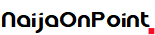So, you’ve successfully created your Gmail address, and you’ve been using it in your day-to-day life. However, for whatever reason, you need to change your display name. Well, if you’ve been wondering how to change your Gmail display name, look no further. Here’s a useful guy to help you do so.
Why would you want to change your Gmail display name?
There are several reasons why you would want to change your display name. The thing is, when you email a person, your display name will be shown. You want to make sure that you’re using a professional name when you are messaging a person in a professional situation.
So, if you created your email address when you were 14 years old and absolutely obsessed with Justin Bieber, and your display name reflects that, you might not want to use that in the professional sense.
Another situation has to do with identity. For whatever reason, people’s names change throughout their lives. For example, a person who has been married will change their maiden name, so they’ll want to change their display name to reflect that. Also, people in the trans community will want to disregard their old names and adopt their new names to reflect their new identity. However, this should not include losing their Gmail accounts.
So, there’s a plethora of reasons why you will want to change your display name in Gmail.
A few things to note
Before getting started, it’s important to note that changing your display name will not change your actual email address. So, your actual email address will remain the same, and cannot be changed whatsoever. If the actual email address is giving you an issue, then you will, unfortunately, have to create a new Gmail account from scratch.
However, your display name is shown first and foremost before your actual email address. So, you most likely do not need to change the email address.
One more thing to know is that, unfortunately, you cannot change your display name using the mobile app. You will need to use the desktop version of Gmail.
How to change your Gmail display name
This is a pretty simple process. Open Gmail in your browser, and click on the little gear icon at the top right corner of the screen. When the Settings panel slides in, click on the See all settings button at the very top.
On the resulting screen, you will see a shelf of tabs. Click on the Accounts and import tab. About halfway down, you will see the Send mail as section. Near the right side of the screen, click on the little Edit info button.


When you do that, you’ll see a pop-up appear with a text field. Just type the name that you want to be displayed in the text field, and click the Save changes button.


After you do that, any person who receives an email from you will see that display name. This doesn’t only apply to Gmail, as this will also change the display name you see in Google Groups. If you don’t like the new name you chose and want to go back to your old name, all you have to do is go back to that little popup and select your old name.
And with that, you now know how to change your display name on Gmail. If you’re curious, we have a guide on how to use Gmail keyboard shortcuts as well.